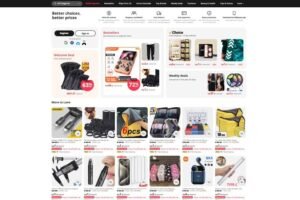WireGuard is rapidly gaining popularity among VPN users due to its speed, ease of use, and strong security features. Installing WireGuard on your Firestick can enhance the security of your streaming activities and even allow you to route specific traffic through a VPN. Although this might seem complex, it’s actually a simple process if you follow this step-by-step guide. Let’s get started!
Why Install WireGuard on a Firestick?
Streaming devices like the Amazon Firestick are highly versatile, but they don’t come with built-in tools for privacy and secure data transfer. By installing WireGuard, you can:
- Encrypt your internet traffic to protect sensitive information.
- Bypass geo-restrictions to access global content.
- Protect your connection from hackers on public networks.
- Customize traffic routing, such as directing specific apps or destinations through the VPN.
Whether you’re streaming Netflix or accessing a personal file server, WireGuard can ensure your connection remains secure and efficient.
What You’ll Need
Before you begin, ensure you have the following:
- Firestick (preferably 4K): Note that WireGuard may not work on Firestick Lite due to hardware limitations.
- ADB (Android Debug Bridge): This tool is required to install WireGuard on your Firestick.
- WireGuard APK: Download the latest APK from a reliable source like F-Droid.
- WireGuard Configuration File: A config file to set up your VPN tunnel.
- Your Firestick’s IP Address: Needed for ADB to communicate with your device.
Step 1: Set Up Your Firestick for ADB Installation
Before installing WireGuard, you need to enable developer settings on your Firestick:
- Enable Developer Options:
- Navigate to Settings > My Fire TV > About.
- Scroll to your Firestick’s name and click it seven times to unlock Developer Options.
- Enable ADB Debugging:
- Go back to Settings > My Fire TV > Developer Options.
- Turn on ADB Debugging and Apps from Unknown Sources.
- Find Your Firestick’s IP Address:
- Go to Settings > My Fire TV > About > Network.
- Note the IP Address listed (e.g.,
192.168.1.10).
Step 2: Download and Install WireGuard APK
With your Firestick ready for installation, follow these steps:
- Download the APK:
- Visit F-Droid (or another trusted source) on your computer and download the latest WireGuard APK. Save it to an easily accessible folder.
- Connect ADB to Your Firestick:
- Open a terminal or command prompt on your computer.
- Connect to your Firestick using ADB:
adb connect [Your Firestick’s IP Address]
Example:adb connect 192.168.1.10 - A message will confirm the connection.
- Install the APK:
- Use ADB to install the WireGuard APK:
adb install [Path to APK File]
Example:adb install com.wireguard.android_492.apk - A confirmation message will appear if successful.
Step 3: Generate a WireGuard Configuration File
WireGuard needs a configuration file to create a secure VPN tunnel. Here’s how to set it up:
- Generate a Client Config:
- Use your VPN provider or a tool like wg-easy (especially for Unraid users) to create a config file.
- Example of a basic configuration file (
client1.conf):[Interface] PrivateKey = your-private-key Address = 10.0.0.2/24 DNS = 1.1.1.1 [Peer] PublicKey = your-vpn-server-public-key AllowedIPs = 0.0.0.0/0 Endpoint = your-vpn-server-address:51820 PersistentKeepalive = 25- Replace placeholders like
your-private-keyandyour-vpn-server-addresswith the details from your VPN provider.
- Replace placeholders like
- Customize AllowedIPs:
- Use
0.0.0.0/0to route all traffic through the VPN. - To route only specific destinations, list them (e.g.,
192.168.1.0/24, 10.0.0.0/24). This is useful for bypassing the VPN for streaming services while routing other traffic securely.
Step 4: Transfer the Config File to Your Firestick
Once the configuration file is ready, transfer it to your Firestick:
- Copy the File Using ADB:
- Use the following command to push the config file:
adb push [Path to Config File] /sdcard/
Example:adb push client1.conf /sdcard/ - A transfer confirmation will appear if successful.
- Verify the File Location:
- The config file should now be in your Firestick’s internal storage (
/sdcard/).
Step 5: Configure WireGuard on Firestick
With WireGuard installed and the config file on your Firestick, it’s time to set up the VPN:
- Open the WireGuard App:
- Launch WireGuard from your Firestick’s apps menu.
- Import the Config File:
- Click the
+button to add a new tunnel. - Select Import from File or Archive.
- Locate and select the
client1.conffile.
- Activate the VPN:
- Once the file is imported, a new tunnel will appear in the app.
- Click the toggle switch to activate the VPN.
Step 6: Test Your WireGuard Connection
It’s important to verify that WireGuard is functioning correctly:
- Check Data Transfer:
- In the WireGuard app, observe the TX/RX values. These numbers should increase when the VPN is active, indicating data is being transmitted.
- Verify Your IP Address:
- Visit a site like whatismyipaddress.com on your Firestick browser to confirm your IP address has changed.
- Run a DNS Leak Test:
- Use an online DNS leak test tool to ensure all DNS requests are routed through the VPN.
Tips for Optimizing WireGuard on Firestick
- Use Nearby Servers: Choose servers close to your location for faster speeds.
- Set Keepalive Values: If the connection drops frequently, increase
PersistentKeepalivein your config file. - Exclude Streaming Services: To avoid buffering issues, route streaming traffic outside the VPN using custom
AllowedIPs.
Conclusion
Installing WireGuard on your Firestick is a powerful way to enhance privacy, bypass geo-restrictions, and secure your streaming activities. While the process involves several steps, this guide breaks it down into manageable tasks. With WireGuard up and running, you can enjoy a seamless, secure streaming experience.
If you encounter issues, double-check each step, or consult your VPN provider’s documentation for additional support.
FAQs
1. Can I use WireGuard on all Firestick models?
WireGuard works best on Firestick 4K. Firestick Lite may have compatibility issues.
2. Do I need a VPN provider to use WireGuard?
Yes, most users rely on VPN providers to obtain the necessary config files.
3. Can I route specific traffic outside the VPN?
Yes, you can configure AllowedIPs in the WireGuard config file to bypass the VPN for certain apps or destinations.
4. Is WireGuard better than OpenVPN?
WireGuard is faster, simpler, and more efficient, making it a great choice for streaming devices.
5. How do I update WireGuard on Firestick?
Download the latest APK and reinstall it using ADB.